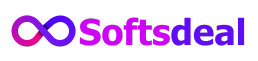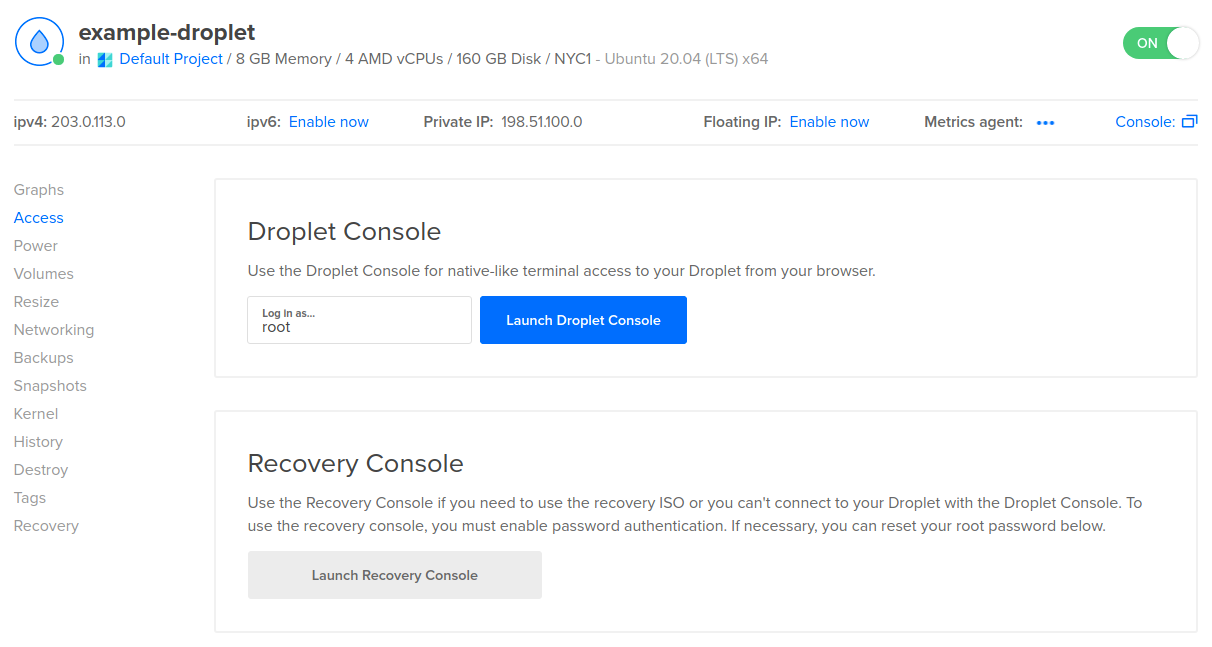To access a DigitalOcean Droplet from the terminal, you need to use SSH (Secure Shell). This method allows you to connect securely to your server and manage it remotely.
Connecting to your DigitalOcean Droplet from the terminal might seem complex at first. But once you understand the basics, it becomes easy. In this guide, we will walk you through the steps to access your Droplet using SSH. This process involves generating an SSH key pair, adding the key to your DigitalOcean account, and then connecting to your Droplet.
By the end of this introduction, you will have a clear understanding of how to establish a secure connection to your server from the terminal, making server management more efficient and straightforward. Let’s get started!
Setting Up Ssh Keys
Setting up SSH keys is crucial for accessing your DigitalOcean Droplet. SSH keys provide a secure and efficient way to connect to your server. They eliminate the need for passwords and enhance security. Let’s dive into the steps involved in generating and adding SSH keys.
Generating Ssh Keys
First, you need to generate SSH keys on your local machine. Open your terminal and type the following command:
ssh-keygen -t rsa -b 4096 -C "your_email@example.com"This command creates a new SSH key. You will be prompted to enter a file name. Press Enter to accept the default file name. Then, enter a passphrase for added security. You now have a public and private SSH key.
Adding Ssh Keys To Digitalocean
Next, you need to add your SSH key to DigitalOcean. Log in to your DigitalOcean account and navigate to the “Security” section. Click on “Add SSH Key”.
In the terminal, display your public key by typing:
cat ~/.ssh/id_rsa.pubCopy the output and paste it into the “SSH Key” field on DigitalOcean. Give your key a name and click “Add SSH Key”. Your SSH key is now added to your DigitalOcean account.

Credit: stackoverflow.com
Finding Droplet Ip Address
Accessing your DigitalOcean Droplet’s IP address is crucial. It’s the first step to connect via the terminal. Without the IP address, you can’t reach your server. Follow these steps to find your Droplet’s IP address.
Accessing Digitalocean Dashboard
First, go to the DigitalOcean website. Log in with your credentials. After logging in, you’ll see your dashboard. The dashboard displays your active droplets.
Locating Droplet Ip
In your dashboard, find the list of droplets. Each droplet has its own card. Look for the droplet you want to access.
The droplet card shows various details. One of these details is the IP address. It’s usually located at the top of the droplet card. The IP address is a series of numbers separated by periods. Copy this IP address.
Here is an example of how the dashboard might look:
| Droplet Name | IP Address | Status |
|---|---|---|
| ExampleDroplet1 | 192.168.1.1 | Active |
| ExampleDroplet2 | 192.168.1.2 | Active |
Remember, each droplet has a unique IP address. Ensure you copy the correct one. Now, you are ready to connect to your droplet using the terminal.
Connecting Via Terminal
Connecting to your DigitalOcean Droplet via Terminal is a straightforward process. This guide will walk you through the essential steps. By following these steps, you will easily access your Droplet and manage it from the command line. Let’s get started.
Opening Terminal
First, you need to open the Terminal application on your computer. The Terminal allows you to communicate directly with your Droplet. Here’s how to open it on different operating systems:
- Mac OS: Press
Command + Spaceto open Spotlight, then type “Terminal” and pressEnter. - Linux: Press
Ctrl + Alt + Tor search for “Terminal” in your application menu. - Windows: Use a tool like PuTTY or install a Unix-like terminal emulator like Git Bash.
Using Ssh Command
Once you have the Terminal open, you will use the SSH command to connect to your Droplet. The SSH command allows secure access to your Droplet’s command line interface. Follow these steps:
- Find your Droplet’s IP address. You can locate it in the DigitalOcean Control Panel under the “Droplets” section.
- Use the following SSH command format in your Terminal:
ssh username@your_droplet_ipReplace username with your actual username (usually root) and your_droplet_ip with your Droplet’s IP address.
For example:
ssh root@192.168.1.1After entering the SSH command, you may be prompted to accept the host key. Type yes and press Enter. Then, you will be asked for your password. Enter the password associated with your Droplet.
Once authenticated, you will have access to your Droplet’s command line. You can now manage your server, install software, and perform various tasks directly from the Terminal.

Credit: stackoverflow.com
Troubleshooting Connection Issues
Accessing your DigitalOcean Droplet from the terminal can be straightforward. But sometimes, you may face connection issues. This section will help you troubleshoot these problems effectively. We’ll cover common errors and their solutions.
Common Errors
Here are some typical connection errors you might encounter:
- Permission denied (publickey): This error often means your SSH key is not set up correctly.
- Connection timed out: This can indicate network issues or firewall settings blocking the connection.
- No route to host: This usually means the server is down or unreachable.
- Host key verification failed: This error occurs when the server’s host key has changed.
Solutions
Below are solutions for each common error:
| Error | Solution |
|---|---|
| Permission denied (publickey) |
|
| Connection timed out |
|
| No route to host |
|
| Host key verification failed |
|
Securing Your Connection
Secure your connection by accessing your DigitalOcean Droplet from the terminal. Use SSH keys for safe and easy access. Follow simple steps to ensure a secure login.
Accessing your DigitalOcean droplet from the terminal is convenient. Ensuring a secure connection is essential. Securing your SSH connection protects your server from unauthorized access. Here are some steps you can take to enhance security.Changing Default Ssh Port
The default SSH port is 22. Attackers often target this port. Changing it reduces the risk of automated attacks. Edit the SSH configuration file to change the port. Open the terminal and type:sudo nano /etc/ssh/sshd_configsudo systemctl restart sshdUsing Ssh Key Authentication
SSH key authentication is more secure than passwords. It uses a pair of cryptographic keys. Generate an SSH key pair on your local machine. Run this command in the terminal:ssh-keygen -t rsa -b 4096ssh-copy-id user@your_droplet_ipTransferring Files
Transferring files to and from your DigitalOcean Droplet is essential. You can use the terminal to move files securely and efficiently. There are two main methods: SCP and Rsync. Both have their own benefits and use cases. Let’s explore each method in detail.
Using Scp
SCP stands for Secure Copy Protocol. It allows you to transfer files between your local machine and the Droplet. It uses SSH for data transfer, ensuring your files are secure. Here’s how to use SCP:
Open your terminal. To copy a file from your local machine to the Droplet, use this command:
scp /path/to/local/file username@your_droplet_ip:/path/to/remote/directoryReplace /path/to/local/file with the file path on your local machine. Replace username with your Droplet username. Replace your_droplet_ip with your Droplet’s IP address. Finally, replace /path/to/remote/directory with the destination directory on the Droplet.
To copy a file from the Droplet to your local machine, use:
scp username@your_droplet_ip:/path/to/remote/file /path/to/local/directoryThis command structure is similar. It just reverses the source and destination paths.
Using Rsync
Rsync is another powerful tool for file transfers. It is great for synchronizing files and directories between two locations. Rsync only transfers the differences between the source and destination. This makes it faster for repeated transfers.
To use Rsync, open your terminal. To copy a file from your local machine to the Droplet, use:
rsync -avz /path/to/local/file username@your_droplet_ip:/path/to/remote/directoryThe -avz options stand for archive mode, verbose, and compression. These options ensure the transfer is efficient and informative.
To copy a file from the Droplet to your local machine, use:
rsync -avz username@your_droplet_ip:/path/to/remote/file /path/to/local/directoryThis command structure is similar to the SCP command. Rsync is more efficient for frequent file transfers. It ensures your files are always up to date.
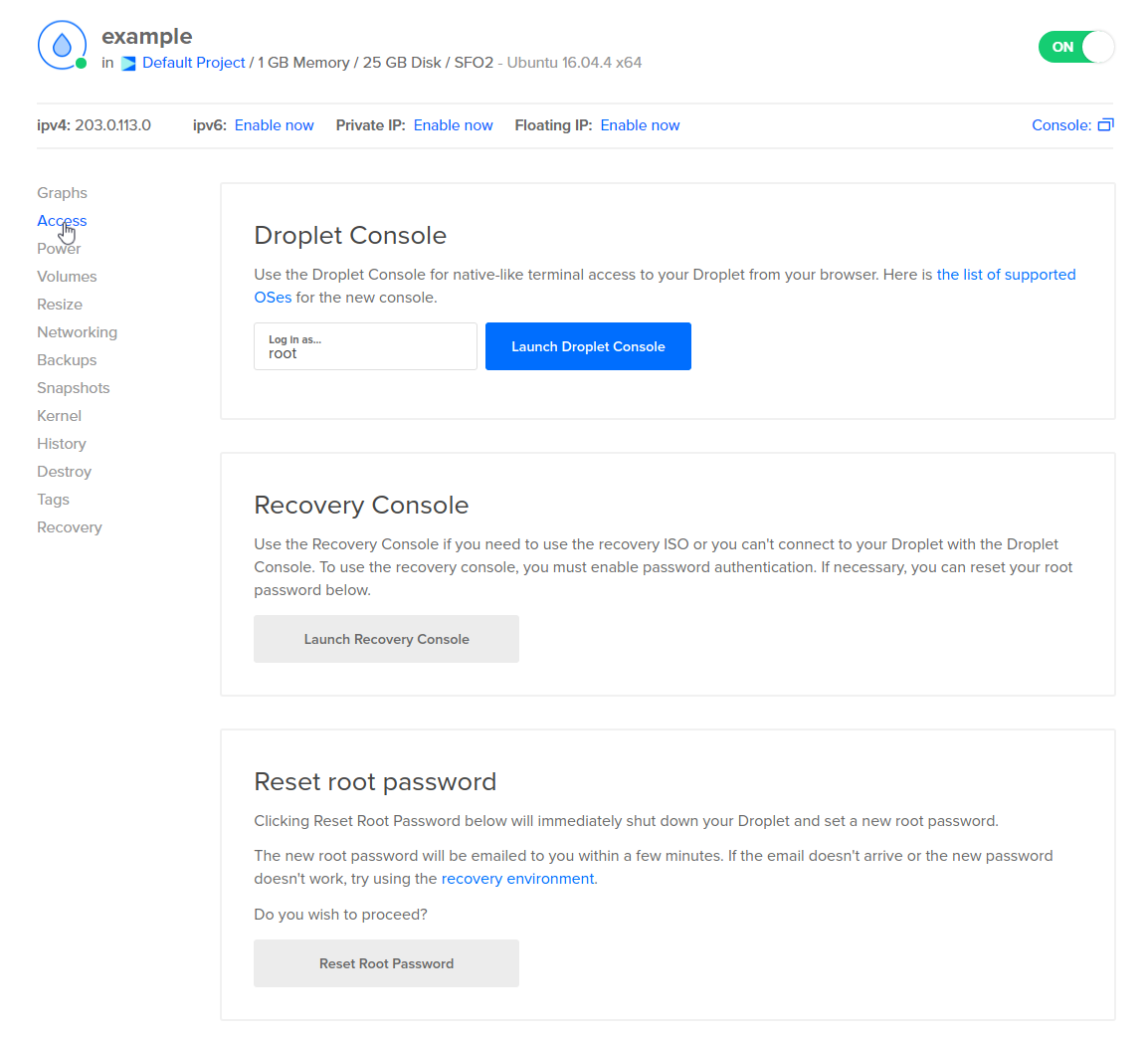
Credit: docs.digitalocean.com
Frequently Asked Questions
How Do I Connect To A Digitalocean Droplet?
To connect to a DigitalOcean Droplet, use SSH. Open your terminal and type `ssh root@your_droplet_ip`. Replace `your_droplet_ip` with your Droplet’s IP address. You may need to provide your password or SSH key.
What Is The Command To Access Digitalocean Droplet?
The command to access your DigitalOcean Droplet is `ssh root@your_droplet_ip`. Replace `your_droplet_ip` with your Droplet’s actual IP address. Ensure your SSH key is correctly set up.
How Do I Find My Digitalocean Droplet Ip Address?
You can find your Droplet’s IP address in the DigitalOcean Control Panel. Go to the Droplets section, and your IP address will be listed next to your Droplet’s name.
Can I Use A Different User To Access My Droplet?
Yes, you can use a different user to access your Droplet. Replace `root` with your desired username in the SSH command. Ensure the user has SSH access configured.
Conclusion
Connecting to your DigitalOcean droplet through the terminal is easy. Follow the steps mentioned above. Ensure you have your SSH key ready. Use the correct IP address for your droplet. Always keep your login details secure. Practice these steps a few times.
Soon, you will access your droplet with ease. Troubleshooting becomes simpler with practice. Your terminal skills will improve. Stay consistent and patient. Your DigitalOcean experience will become smoother. Happy coding!